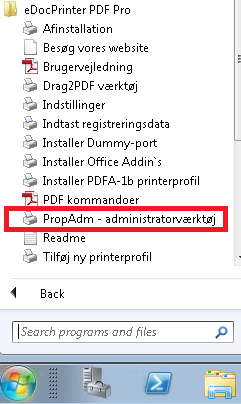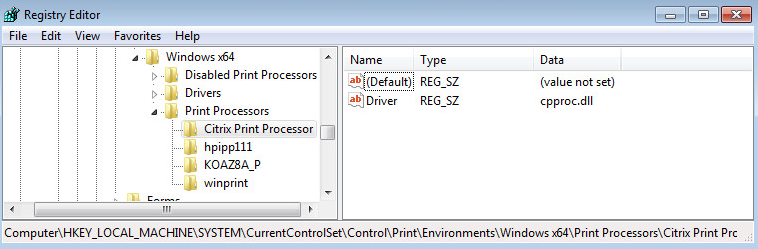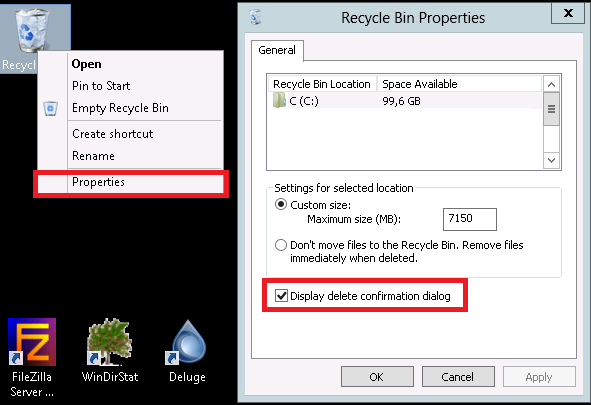If you want to manage Docker on your Synology NAS, from a Portainer instance running somewhere else, you need to deploy the Portainer agent on your Synology NAS.
The installation guideline for running the agent on a standalone Docker host, can be found at portainer.io.
A small correction is needed, as at the Synology DSM, Docker directories are not located at /var/lib/docker, but at /volumeX/@docker.